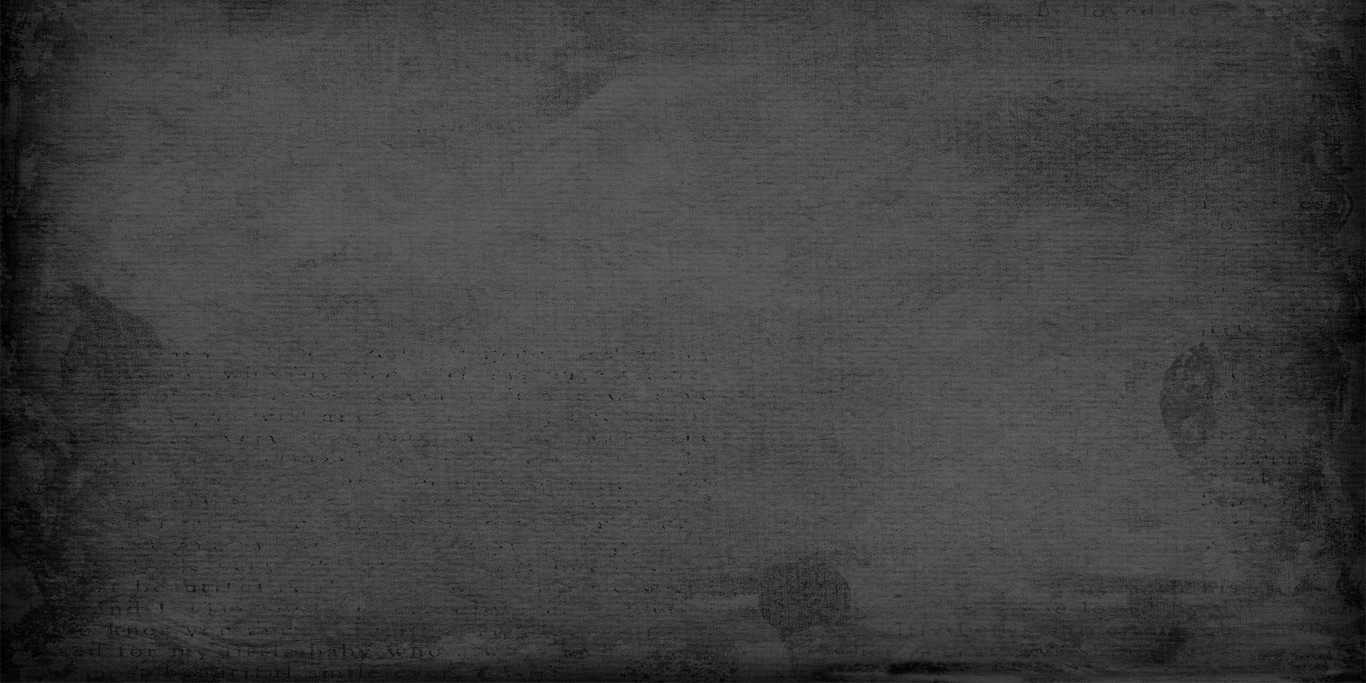Installation guide for .NET Framework 4.6.1
Instructions
1.You have probably just seen a window similar to the following, instructing you to install .NET Framework 4.6.1:
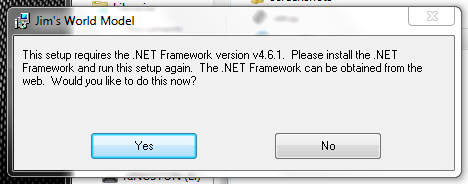
2.You will be directed to the Microsoft download page. Click the “Download” button

3. In the event that you get something like the message below, you will need to approve the download. Click where it says “Click here for options” and allow the download.
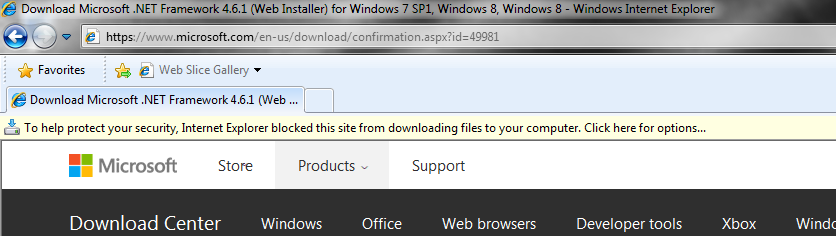
4. Select “Save” the file. It doesn’t really matter where you save it to, the default downloads directory is fine. Once it’s downloaded, double-click on it to run the file.
NOTE: If you prefer, you can run the file directly, it’s up to you. My preference is to download files and then run them

5. You will probably get a warning asking if you want to run the file or not. Select “Run”

6. Click the checkbox to indicate that you’ve understood the terms, and click “Install”

7. Wait while the .NET Framework update downloads and installs
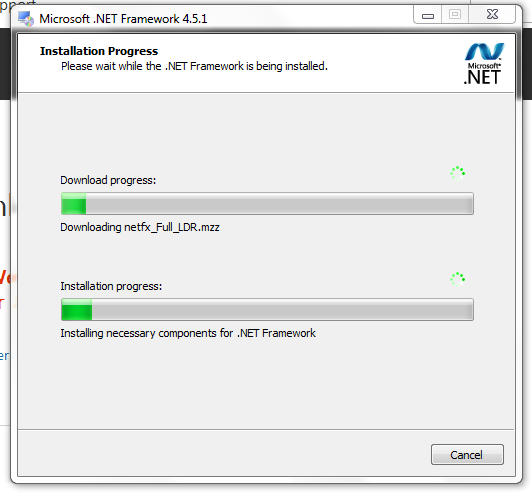
8. That’s it! Once you get the confirmation that the .NET Framework update has been installed, you’re ready to install Jim’s World Model.